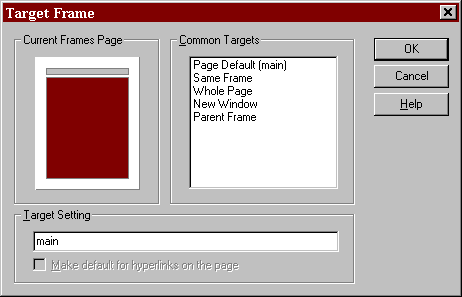- How can I make Frames my Home Page?
- How can I Hide Frame Borders?
- How can I Set Target Frames for Links?
- How can I have a link change two frames? (Hyperlink Page)
How can I make Frames my Home Page?
There are three parts to using Frames. The Frameset, Frames and No Frames page. The Frameset is a web page that holds the other frames. The contents for each Frame are actually separate pages loaded into a frame. The No Frames page displays for browsers that do not display frames.
To use Frames for your Home Page, rename the Frameset page to Default.htm or whatever your web uses for the default home page. Then set the initial page for each frame in the frameset to show the contents you want loaded first.
To create the No Frames page click on the No Frames tab in FrontPage Editor. If desired, the Include Page component can be used to add the contents of the several frames.
Back to Top
How can I Hide Frame Borders?
While your Frame Set is open In FP Editor:
- Select Frames/Frame Page Properties from the pull-down menus.
- Go to the Frames tab.
- Set the Frame Spacing to "0" zero as shown below.
- Uncheck Show Borders as shown below.
- Click on OK.
NOTE: In some cases Netscape displays the borders of Nested frames. In this case edit the HTML and add framespacing="0" frameborder="0" border="0" to any additional nested frameset tags.
Back to Top
How can I Set Target Frames for Links?
When the Create Hyperlink form is open:
- Select the Target Frame by clicking on the Change Target Window icon
 .
. - Click on the Frame or select the Frame Name from the List as shown below.
- You can also enter the appropriate name. For Parent Frame use _parent, New Window use _blank, Whole Page use _top, Same Frame use _self or use the actual Frame Name.
NOTE: When the Make default for hyperlinks on this page is highlighted, you can check the box and all links on the page will you the target selected.