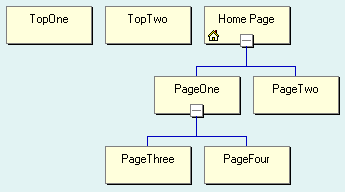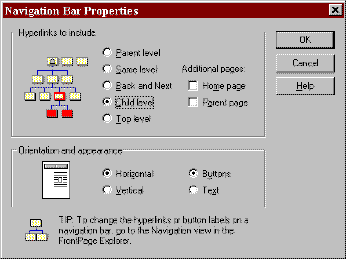- Where can I find more Themes?
- How can I change or add my own Theme?
- How do I make my Navigation Bars work?
- Why do my Navigation Buttons change on all pages?
- How can I get my Theme to update after making changes in Theme Designer?
- Why do my Theme Buttons cause Scripting Error messages?
Where can I find more Themes?
Web Themes & Templates Pack from Microsoft is available for download.
There are some free and low cost themes available online at Matrix Productions. Matrix has plenty of new themes and they keep adding.
FrontLook from DPA Software is another source for Themes, Components and Java Applets. They also offer other products for the web developer. FrontLook has a FREE Java Applet with 3 themes available for download.
Theme Mart has both free samples and low cost themes available for download.
EB ThemeShop offers a very low cost membership where you can download themes as you need them. There's also a few FREE downloads.
Captivations Theme Mall has plenty of themes. The available themes were created by many different designers. Some themes are free.
FrontPage Stars WebRing has few free themes available for download. They also maintain links to other resources.
PixelMill offers several free themes as well as themes for a small fee. They also have templates available.
Paul Vineburg's site has free themes and themes for a small fee. There's also plenty of great tips and other information for designing your own theme.
![]() Stetson's Palace offers FrontPage Themes and Web Site Templates.
Stetson's Palace offers FrontPage Themes and Web Site Templates.
1st Themes Factory for Microsoft FrontPage 98
Theme-Pak™ '98 - Themes for Microsoft FrontPage 98
WebSpice Themes for Microsoft FrontPage 98
If you know of other sources, please let us know. webmaster@SiteCrafters.com
Back to Top
How can I change or add my own Theme?
You can create or change Themes using Theme Designer. If you have not installed Theme Designer, it can be found on the FrontPage 98 CD ROM. It's locations is d:\SDK\Themes\Designer\tdsetup.exe. Also on the CD is an Excel Spreadsheet that describes each element in a theme. It's location is d:\SDK\Themes\FPthemes.xls. For additional information at Microsoft see:
- Paul Vineburg's site has plenty of great tips and other information for designing your own theme.
- How to Design Your Own Themes
- Tutorial - Creating and Managing a Web Site with FrontPage 98
- How to Change Page Formatting When Using Themes
Back to Top
How do I make my Navigation Bars work?
FrontPage Navigation Bars and Page Banners obtain their names and flow from the Navigation View. As shown below, navigation normally starts with the Home Page and works its way down through the various level of your site. The pages are placed in Navigation View by dragging the page file names and dropping them into the top window in FrontPage Explorer. Setting the Navigation Bar Properties in FrontPage Editor. To change the page names, right mouse click on the rectangle and select Rename.
Navigation is controlled by setting the Navigation Bar Properties. Here's a brief explanation:
- TopOne, TopTwo and Home Page are Top level pages and Same level in relationship to themselves. They do not have a Parent page. Using the Top level setting creates the smaller Global Navigation buttons.
- PageOne and PageTwo are Child level pages of the Home page, which is their Parent page. They are also in the Same level in relation to themselves. All the pages in the Top level are also Parent level pages.
- PageThree and PageFour are Child level pages of PageOne, which is their Parent page. They are also in the Same level in relation to themselves. PageOne and PageTwo are the Parent level pages.
- Back and Next work for navigating pages on the Same level and create the Back and Next buttons.
- Using Parent page creates the Up button.
- Using Home page creates the Home button.
Not all buttons will show up on all pages. For example, if there is no page for the Next, Back or Up, then no button will be shown.
NOTE: Additional Navigation Bars can be added to provide more navigation options using Insert | Navigation Bar. For example: add a second Navigation Bar to the Shared Border and set the properties to Parent Level for one, and Child Level for the other. This will display the Parent Level navigation on Child Pages and Child Level navigation on the Parent Pages
Also see the following Microsoft information:
- How to Work With Navigation Bars
- Navigation Bars Do Not Appear on the Home Page
- Navigation Bar Doesn't Show Top-Level Pages
- Page Banner-Navigation Bar Don't Display on Published Page
- Changing Page Title Won't Change Title in Navigation View
- Using Navigation Bars With Shared Borders
- What are Shared Borders and How to Enable, Disable Them
- VBScript in Head Tag Breaks Navigation Bar Hover Buttons
- Navigation Bars Don't Show up on Search Results Page
- Cannot Add Files to Navigational Structure
- Page Banner Blank if it Contains Quotation Mark
Back to Top
Why do my Navigation Buttons change on all pages?
The default Navigation Bars use Shared Borders, which means that the contents and their properties in Shared Borders are common on all pages. A change to one affects all pages. The Shared Borders are really Included Pages. The files are stored in the _borders folder.
If you want to use the same Navigation Bar on the Home Page (Default.htm) and its Child Pages, then turn the Home Page Shared Border display off using Tools | Shared Borders... in FrontPage Editor. Then use Insert | FrontPage Component and add the Page Banner. To add the Navigation Bar use Insert | Navigation Bar... and set the properties to Child Level. Set the Child Page Navigation Bar properties to Child Level. Also see these related articles at Microsoft:
- Using Navigation Bars With Shared Borders
- Table on Page with Shared Borders Causes Problems
- Animations Are Unavailable When Editing Shared Border
- Two Copies of Each Shared Border Appear in Web Browser
- Can't See Links in Shared Border Files in Hyperlinks View
- What are Shared Borders and How to Enable, Disable Them
- Error Clicking Normal Tab w-Tiled Shared Border, Main Page
- Shared Borders Appear as Orphaned Pages
NOTE: Additional Navigation Bars can be added to provide more navigation options using Insert | Navigation Bar. For example: add a second Navigation Bar to the Shared Border and set the properties to Parent Level for one, and Child Level for the other. This will display the Parent Level navigation on Child Pages and Child Level navigation on the Parent Pages
Back to Top
How can I get my Theme to update after making changes in Theme Designer?
On occasion after making changes to Themes, the images won't update properly. They normally display okay in the FrontPage Editor, but not when they have been Published to the web server.
The first to try is to Apply the Theme in FrontPage Explorer. If that fails, select This Web Does Not Use Themes option and click on Apply. This removes the references to the theme. Use Tools | Web Settings | Advanced tab and check the box for Show documents in hidden files and click OK. In the Folder View, delete the _overlay, _derived and _themes folders. Return to the Themes View, select the Theme and click Apply. Check your web and save any page. Then Publish your web to the server. Microsoft is aware of this problem. See Files Remain After Removing Theme From Page
Back to Top
Why do my Theme Buttons cause Scripting Error messages?
Using non-alphanumeric characters in file names like the apostrophe in faq's.htm. The use of short, standard lowercase letters and numbers prevent such problems.